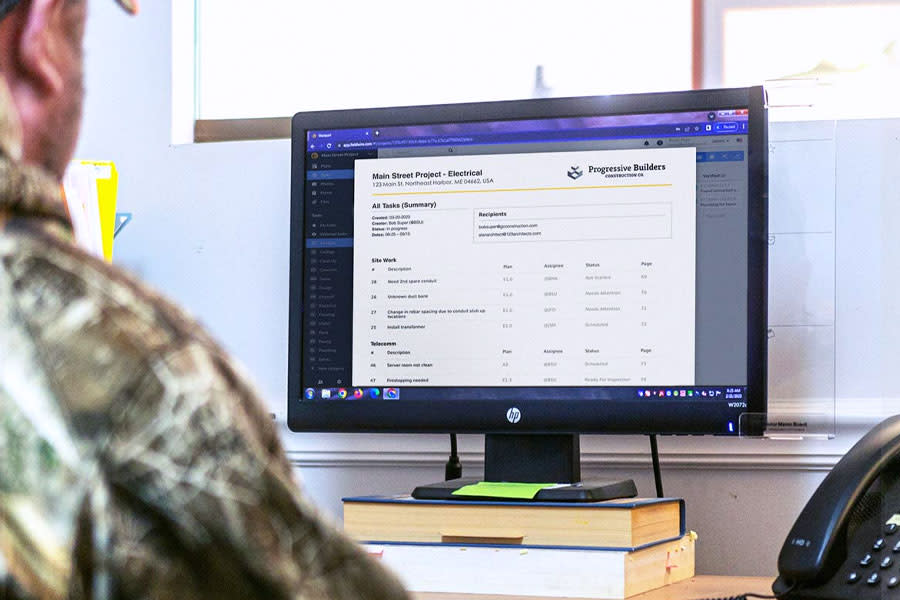How to configure tasks for great construction reports in Fieldwire
Clean and concise construction task reports help Fieldwire users save time, show progress, and keep stakeholders updated. Reports can even be pre-configured once and sent out automatically every week or month, saving more time for the people responsible for sending out reports. With Fieldwire’s task management app, anyone can share daily progress reports, punch lists, and site observations/closeouts with all project stakeholders, displaying the particular tasks and task attributes relevant to each. Discover how to properly set up tasks to ensure they capture the most relevant information when generating reports.
Leverage tasks
Before you begin creating tasks, we suggest developing some resources on the web version of Fieldwire to organize and standardize the information you'd like to track in tasks and eventually report on.
Categories are completely customizable for each of your projects, and they should be used to sort tasks into disciplines, trades, teams or other primary groups. Categories can be added throughout the duration of your project on an as-needed basis, but it's useful to create at least a couple to start. For example, when planning your punch list Tasks, consider adding an 'Inspections' category.
Add a set of Tags at the beginning of your project through the 'Manage Tags' option in the Settings tab. Any tags you create as you go will also be tracked here to help standardize your process. Think of Categories as your main Task sections, and Tags as additional search filters you can use to identify and track groups of similar tasks within different Categories.
Locations can be used to identify zones, floors, complexes and other areas of your site for more precise sequencing of teams and work dependencies onsite. You can import several locations under the 'settings' tab to standardize your location inputs for everyone using Fieldwire’s task management app. Locations are the best way to specifically assign and track where inspections take place once relevant work tasks are completed in those areas.
Using task attributes
Task Status signifies the priority of a task versus other outstanding work items. It helps determine how to allocate and sequence labor onsite. As tasks are finished, your field workers update them to "Complete", and then change the Assignee to (or add as a "Watcher") whoever is best suited to "Verify" that work is done. Task Statuses are leveraged throughout your project and can be used as a filter in Task Reports to capture the progress of groups of tasks within each level of urgency.

Set the Assignee and Watchers to notify the people who are responsible for the task, and update the Start and End Dates to track the task. The more information you enter in tasks, the more robust your reports will be. Similarly, the more task attributes you leverage, the more parameters you can use to configure more granular reports.
Creating great reports
Report Templates
Fieldwire will automatically save each report you create as a fully-configured template so you can run it again at any time with a single click. You can always come back and adjust your construction report templates. You can also duplicate reports within a project, and clone them from existing projects in your account whenever you create new projects. In addition, you can use the 'Include' section of the Report popup and choose to display the task contents you think are pertinent (plans, photos, files, videos, messages, start and end dates, etc.) to the particular report you're creating. All of the content you choose to include is accessible through hyperlinks when you view the Report in a PDF viewer.
Report Sorting
Fieldwire reports allow you to sort and group the tasks you're reporting on by three different attributes in the 'Sort by' section of the Report builder. The first attribute you choose will be the primary groups your tasks will be sorted into on the report. The second attribute will be used to further sort the tasks within the first attribute grouping, and the third attribute will group like tasks within the groupings determined by your first two attributes. For example, sorting by 'end date, category, and priority', in that order, generates a report where your tasks are listed in order of most recent end date first, with tasks that have the same end date then listed in groups of like category. Within each day, section and category sub-section, the tasks are grouped in order of priority, with P1 first, P2 second, and P3 third.

By contrast, when you sort a report by 'priority, category, and end date', in that order, it generates a report where the tasks are listed in order of highest priority first, with tasks that have the same priority then listed in groups of like categories. Within each priority section and category sub-section, the tasks are grouped in order of end date, with the most recent listed first.
Make sure that you and your team members remain diligent in filling out Task Attributes so that you can use those attributes to generate exactly the report you want.
Find out how other companies are using Fieldwire for Reports
Fieldwire’s construction management software empowers customers worldwide to keep stakeholders informed with task reports. Take a look at some Customer Stories that illustrate how tasks and reports were leveraged effectively:
- EllisDon - Providence Care Hospital
- Losinger Marazzi - Les Jardins du Couchant
- TekWorks - Data Center Installation
Discover more ways to use Fieldwire’s reports on our Help Center.

 Andrew White •
Andrew White •